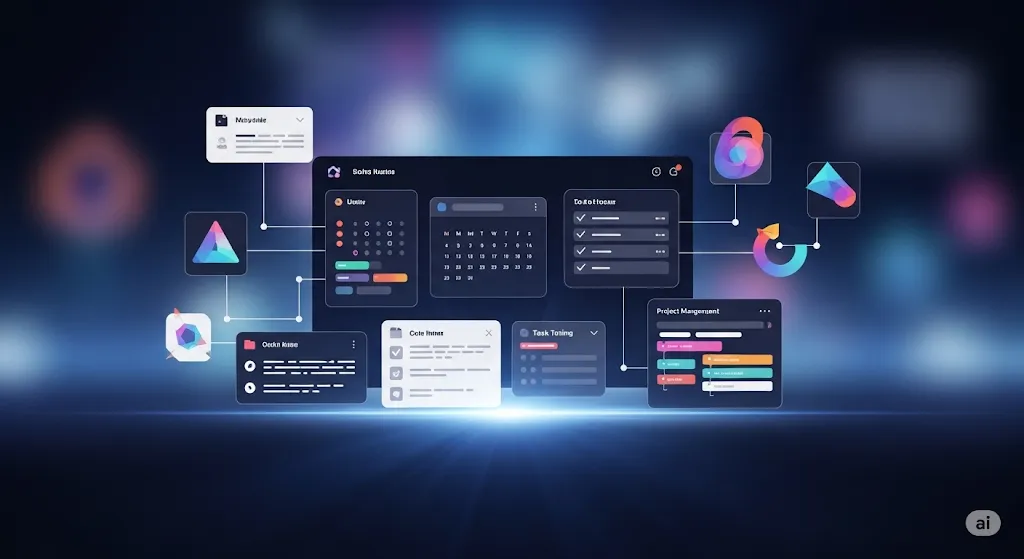Top 10 Chrome Extensions to Work Smarter (2025)
In the fast-paced digital world of 2025, staying focused and getting more done in less time is a top priority. Whether you're a remote worker, student, content creator, or entrepreneur, Google Chrome extensions can be game-changers for your workflow.
These browser add-ons enhance everything—from task management to content creation, time tracking, grammar correction, and AI-powered assistance. The best part? Many of them are free or offer powerful features on basic plans.
Here’s a curated list of the top 10 Chrome extensions in 2025 that are guaranteed to boost your productivity.
🚀 1. Notion Web Clipper
Best for: Saving web pages to Notion for organized reference.
Why it's powerful:
The Notion Web Clipper lets you save any article, video, or product directly to your Notion workspace. You can organize clipped content into specific databases, projects, or to-do lists—perfect for researchers, students, or knowledge workers.
Features:
Use case:
Clip research articles for blog posts or academic papers, and access them later within a structured Notion dashboard.
🤖 2. ChatGPT for Chrome
Best for: Instant AI answers and writing help.
Why it's powerful:
This extension brings ChatGPT directly into your browser. Highlight text, right-click, and let ChatGPT summarize, translate, or explain it instantly. You can also generate emails, blog intros, or scripts right from your browser.
Features:
-
Built-in ChatGPT sidebar
-
Works on Gmail, Google Docs, YouTube, etc.
-
AI chat summaries and writing help
-
Voice commands and search overlay
Use case:
Draft an email reply in seconds or generate content outlines while browsing.
⏳ 3. Toggl Track
Best for: Time tracking for freelancers, teams, and students.
Why it's powerful:
Toggl Track integrates seamlessly with your Chrome browser to track how much time you spend on each site or task. It’s ideal for remote professionals or anyone looking to boost their focus by analyzing their time.
Features:
-
One-click time tracking
-
Integrates with Asana, Trello, and Notion
-
Daily and weekly reports
-
Idle detection and reminders
Use case:
Track your writing sessions or project hours to improve productivity—or bill clients accurately.
📅 4. Clockify
Best for: Time management with detailed reporting.
Why it's powerful:
Clockify is a popular free time tracker that gives deep insights into how your day is spent. Unlike Toggl, Clockify also allows manual entry, making it ideal for mixed productivity workflows.
Features:
Use case:
Measure how much time you actually spend researching vs. scrolling YouTube.
✅ 5. Todoist
Best for: Simple and powerful task management.
Why it's powerful:
Todoist for Chrome helps you capture to-dos as you browse. Whether you're reading an article or shopping for tools, add tasks instantly and assign due dates or labels—all synced with your main Todoist app.
Features:
Use case:
Save inspiration while browsing and turn it into actionable items instantly.
✨ 6. Grammarly
Best for: Writing error-free emails, posts, and documents.
Why it's powerful:
Grammarly is an essential extension for writing clarity. Whether you’re drafting a blog, sending a client email, or posting on LinkedIn, Grammarly will correct grammar, suggest better word choices, and boost clarity in real time.
Features:
-
Grammar and spelling corrections
-
Tone detector
-
Full-sentence rewrites
-
Works inside Gmail, Docs, LinkedIn, and more
Use case:
Avoid embarrassing typos and sound more professional in all your written communication.
📷 7. Loom
Best for: Quick video messages and tutorials.
Why it's powerful:
Loom lets you record your screen, webcam, or both directly from Chrome. Send tutorials, presentations, or visual bug reports without scheduling a call.
Features:
Use case:
Create onboarding videos, explain tasks to your team, or review student projects—all asynchronously.
🧹 8. Tab Manager Plus
Best for: Managing tab overload.
Why it's powerful:
Tab Manager Plus shows all your open tabs visually, grouped by window. You can search, organize, move, or close tabs with one click—ideal for heavy multitaskers.
Features:
-
See all tabs at a glance
-
Close or merge tabs
-
Keyboard shortcuts
-
Tab search
Use case:
Easily organize your Chrome sessions during intense research or multitasking.
📥 9. Save to Pocket
Best for: Saving content for later reading.
Why it's powerful:
Save any webpage, article, or video for offline viewing later. Pocket declutters the article, removing ads and sidebars, so you can read distraction-free.
Features:
Use case:
Use your downtime (commute, break) to read important resources without staying glued to your desk.
🌐 10. StayFocusd
Best for: Blocking distractions and reclaiming time.
Why it's powerful:
StayFocusd restricts how much time you can spend on distracting websites like Facebook, Twitter, or YouTube. You set your limits—it enforces them with brutal honesty.
Features:
-
Block specific sites or entire categories
-
Set daily time limits
-
“Nuclear Option” for extreme focus
-
Challenge prompts to extend time
Use case:
Avoid doom-scrolling by limiting social media during work hours.
✅ Bonus Tools Worth Trying
-
Speechify – Converts text to speech, ideal for multitasking.
-
Bitwarden – Free and secure password manager.
-
Momentum – Replace new tab with a calming dashboard and daily goal.
📊 How to Choose the Right Chrome Extensions
With thousands of Chrome extensions available, focus on these tips when choosing the best:
-
Check compatibility with your productivity tools (Notion, Trello, etc.)
-
Choose extensions with 4.5+ star ratings and consistent updates
-
Avoid extension overload—pick 5–8 tools you’ll actually use
-
Prioritize privacy and data protection
-
Disable or remove unused extensions to speed up your browser
🌟 Final Thoughts: Supercharge Your Productivity with Chrome
In 2025, your browser is your productivity hub. The right Chrome extensions help you write faster, work smarter, focus longer, and manage tasks more efficiently. Best of all, they’re easy to install and usually free.
Whether you're managing multiple projects, writing content, or just trying to cut distractions, the extensions above can help you reclaim hours of lost time and get more done with less stress.